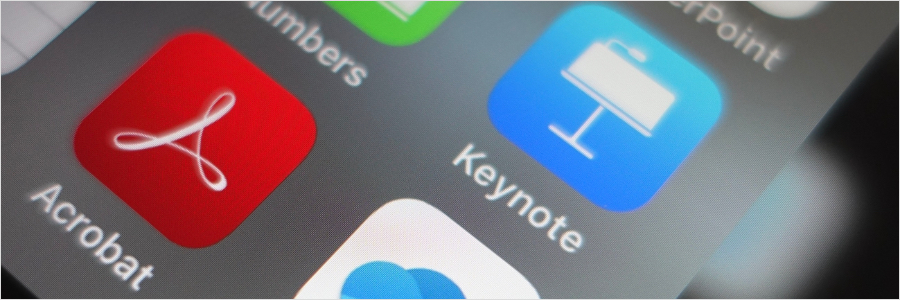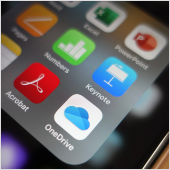 IT administrators are in charge of supervising and securing workflows, devices, and software to ensure optimal user experience while keeping cyberthreats at bay. The shift to remote work — and more recently, hybrid work — has not been a walk in the park for them. The good news is that Microsoft is doing all it can to help them be more efficient at their jobs. Here are some of the new features in the Microsoft 365 Apps admin center that IT administrators can take advantage of.
IT administrators are in charge of supervising and securing workflows, devices, and software to ensure optimal user experience while keeping cyberthreats at bay. The shift to remote work — and more recently, hybrid work — has not been a walk in the park for them. The good news is that Microsoft is doing all it can to help them be more efficient at their jobs. Here are some of the new features in the Microsoft 365 Apps admin center that IT administrators can take advantage of.
OneDrive sync health
With the OneDrive sync health feature, maintaining data integrity is easier than ever. IT admins can now readily check for sync statuses or errors by going to the OneDrive sync health dashboard and generating reports for specific administrative purposes. From the dashboard, admins can generate insights ranging from executive summaries to specific sync statuses of given devices, enabling them to filter the information they need so they can take action immediately in case they find sync issues.
Intelligent insights
Intelligent insights include features like Apps Inventory, Add-In Inventory, and Security Currency that allow IT administrators to strategically find and mitigate any issues. With these tools, they can gain an in-depth understanding of the organization’s Microsoft 365 environment and be privy to information such as:
- What devices are running Office apps and which versions they’re running;
- What Office add-ins are installed or running; and
- Which servicing channel each device belongs to.
Knowing all this information can help administrators identify and manage unsupported Office versions and add-ins to ensure security and compliance.
Servicing automation with controls
This feature streamlines and automates Microsoft 365 Apps servicing to eliminate manual deployment and accelerate the rollout of updates and security patches. With this new feature, IT admins only need to apply a specific servicing profile to a set of devices to automatically deliver monthly updates for users or groups.
Admins can also specify exclusion date periods, or when Office apps updates should not run, such as during holidays or company meetings. They can schedule these dates to happen only once or regularly, depending on their organization’s schedule.
Servicing profiles: Roll back to a previous version
For businesses that use a servicing profile, admins can now roll back devices to the previous version if users encounter issues with the most recent version of Monthly Enterprise Channel. For instance, if there’s an issue in Outlook’s latest update that hampers employee productivity, your IT team can revert Outlook to the previous stable version.
IT administrators can also view, pause, and resume updates on a per-device basis. If a user experiences issues during rollout, for instance, administrators can pause that user’s update and restore their software to a previous version while an IT personnel troubleshoots the issue.
Microsoft 365 Apps health
Microsoft 365 Apps health calculates an organization’s overall app health based on three criteria: app reliability, app performance, and supported versions. It also gives pertinent information such as Office app session crash rates and who reported such crashes, making it easier to identify issues and see how well Microsoft 365 apps are running during and in between deployments.
With these new features, administrators can better manage Microsoft 365 apps, and users can count on better experiences and fewer downtimes. If you want to learn more about how technology can increase your business’s operational efficiency, call us. Our IT experts are always ready to help.